- Free
- Plus
- Business
- Enterprise
You can find any and all items that you've ever archived in a list in the "Archive" section of the list settings. From here, you can restore or delete individual items, items that match a filter or search, or even all items in the archive.
Accessing the list archive
When your list is open, click on the list name to open the list settings. Click on "Archive" in the left-hand panel to open the archive.

Just like items in a list, click on the name of an item to open it. You'll be able to see all the details of the item as if it were not archived.
Selecting and filtering for items
To select specific archived items, hold down the Alt key while clicking on the item name.

If you'd like to find a particular subset of items, you can use the filter found in the top right-hand corner, just like you would in a normal list view.
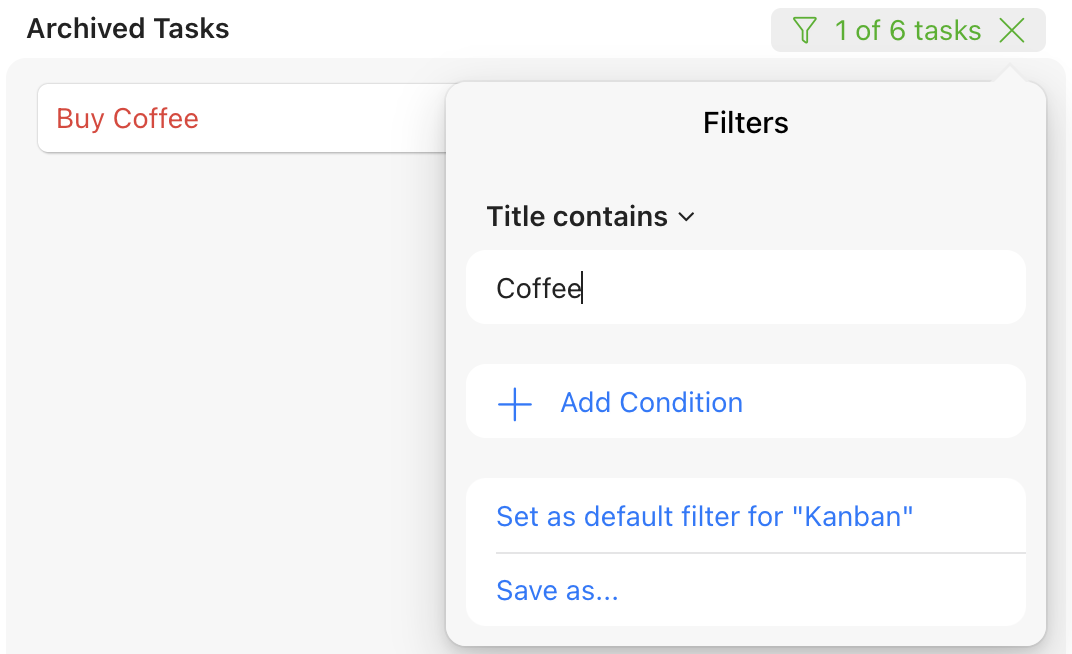
Restoring or deleting items from the archive
You can restore or delete items from the archive using the "Restore" and "Delete" buttons shown at the bottom of the list of items. The count shown in those buttons reflects either all items (if none are selected or filtered), the number of selected items, or the number of items that match the current filter (also if none are selected).
If you have set a filter and then selected a few of the items that match the filter, you will be restoring/deleting the selected items, not all that match the filter. As always, you need to confirm a permanent deletion of items by clicking "Delete" a second time.

Note: You or anyone on our team can't restore items that have been permanently deleted. Please make sure that you're sure you would like to delete them before you confirm!
