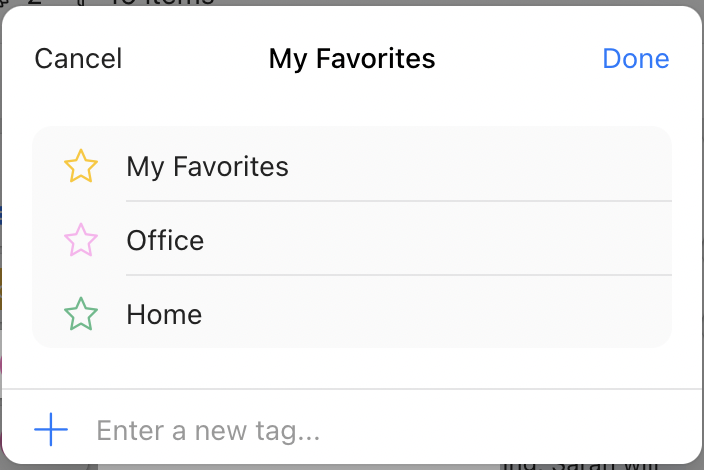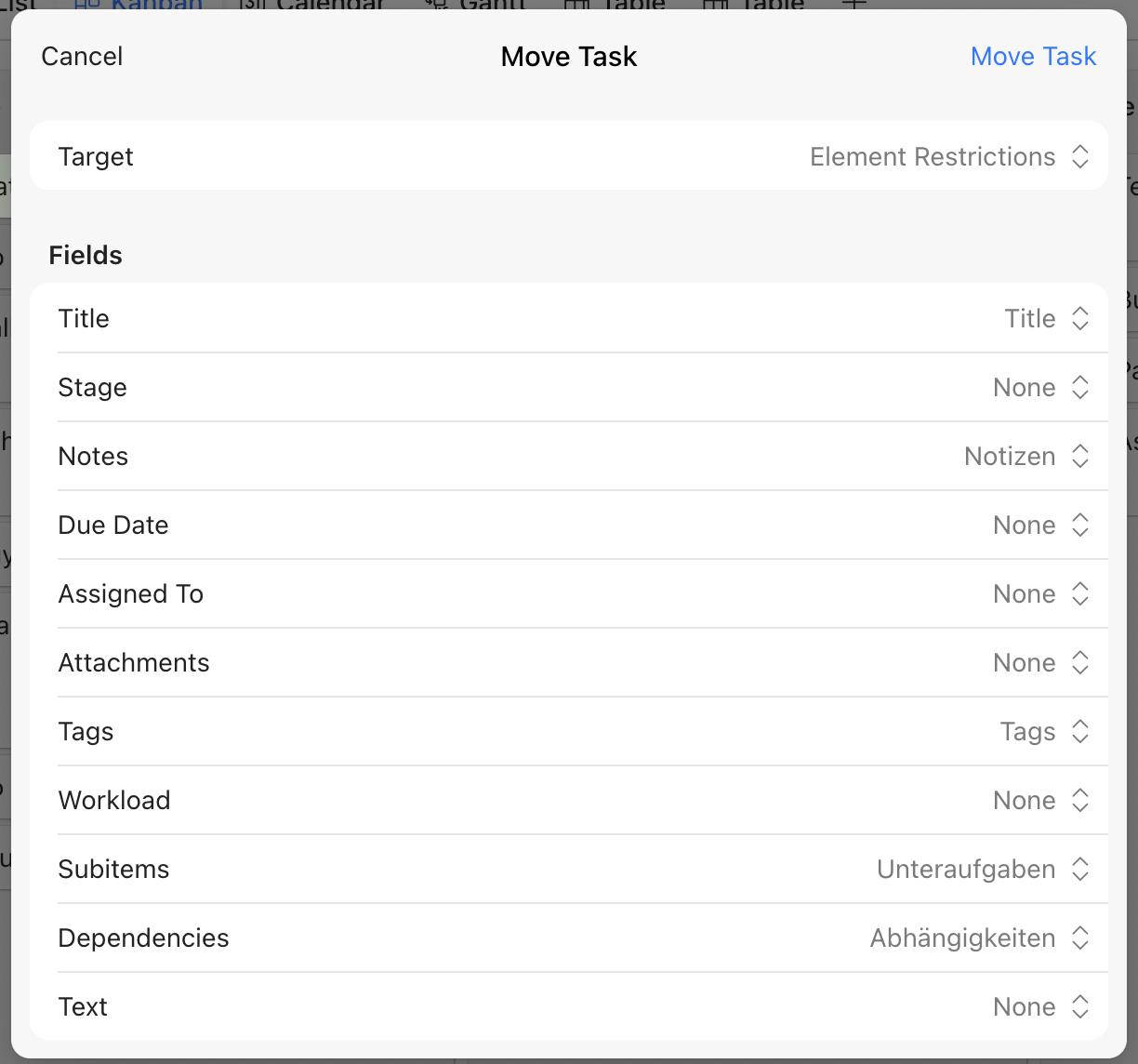Applicable plans
- Free
- Plus
- Business
- Enterprise
The quick edit menu is a fast way to make changes to an item without expanding it.
To open the quick edit menu, click on the ".. icon that appears when you hover over the item.

The menu will open to the right of the item, and a cursor will appear in the item title.

You can change the name of the item from here, or select an action from the quick edit menu.
The first option, "Change Position", allows you to choose a label (Kanban list) to assign the item to, and where in that list it should be placed. This option is only available in Kanban view.

"Add to Favorites" or "Edit Tags" will add the item to your favorites, if you previously installed the "My Favorites" Add-On that can be activated in your profile settings. If you activate the "Use multiple tags" toggle for this Add-On you can instead add, edit and select different tags from the quick edit menu.
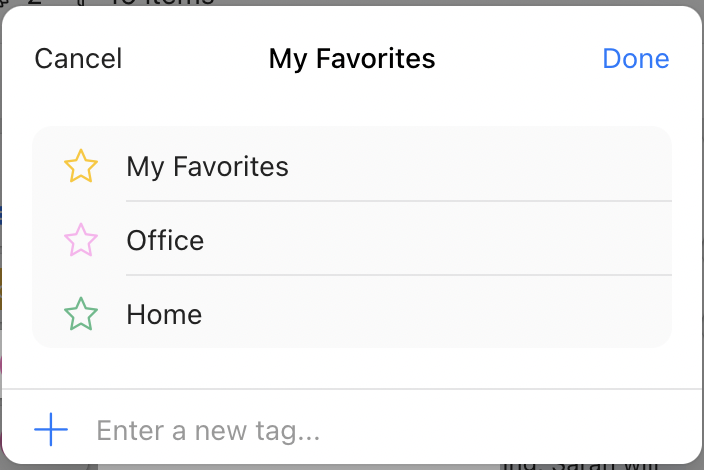
The next option, "Duplicate", will duplicate an item exactly. You'll find the copy under the current item in each view.
"Move to List" allows you to move an item to another list. You can select the list that you'd like to move to from the dropdown list.
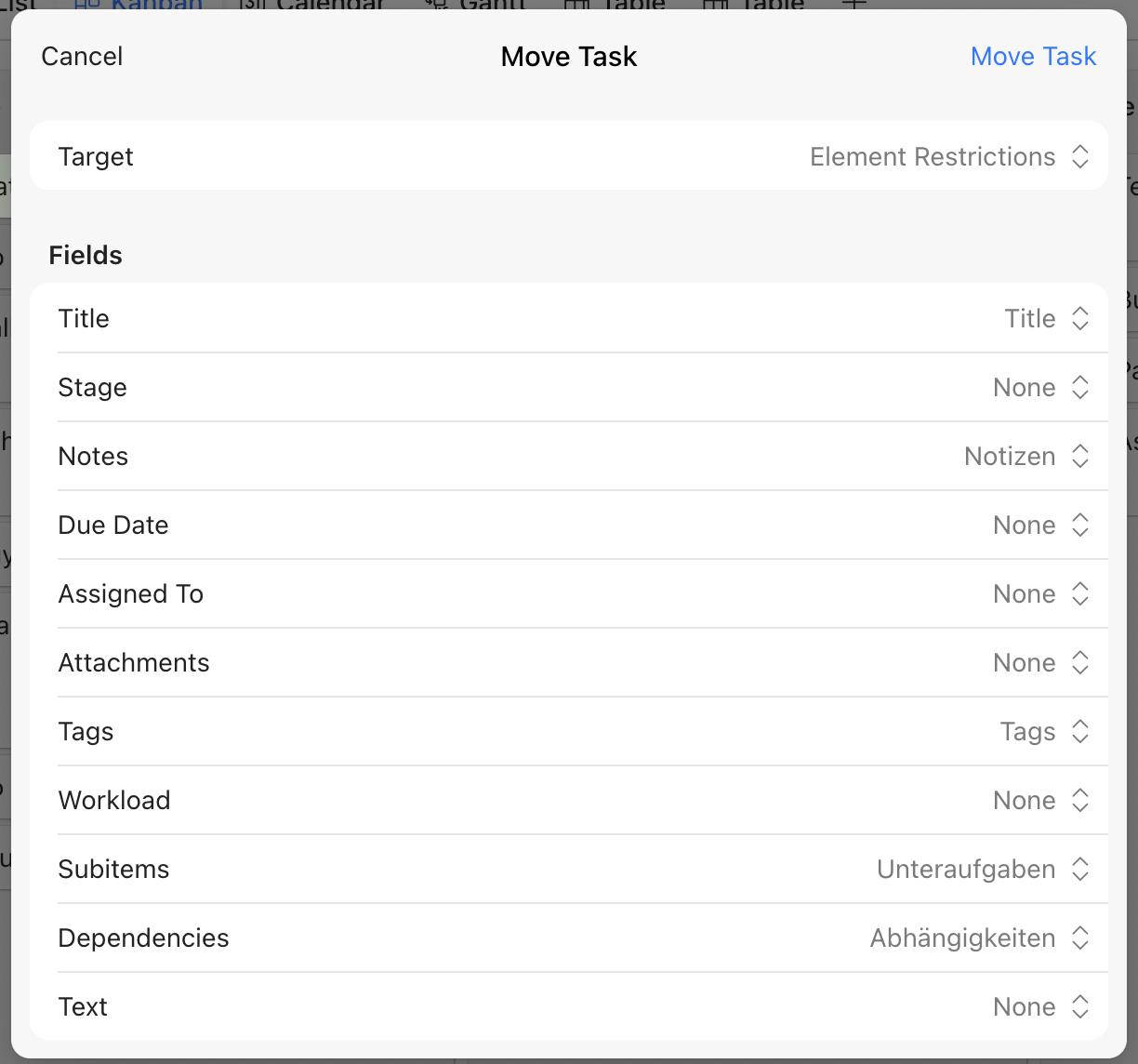
Each list usually has different fields, so if there is a mismatch, you will also be asked to match which fields should be used in place of the ones it currently has. The item will take on the fields of the new list, and any information saved in fields that are not transferred will be removed. "Copy to List" does the same without deleting the item in the current position. "Subscribe" lets you subscribe to an item. You will be notified if the item is changed or commented.
The last option is to archive the item. Clicking "Archive" will immediately remove the item from the list.